First Time Login
Step 1
Enter the following information to log into the application for the first time:
- First name
- Last name
- Last 4 digits of SSN
- Date of birth
Check the box in the bottom right-hand corner and then click “Begin” to continue.
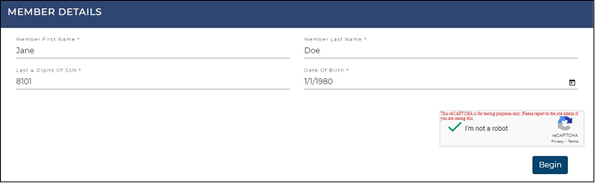
Step 2
On the next screen, you will be prompted to enter your email address in order to receive a OTP (One-Time Passcode). This multi-factor authentication is used to verify and secure your account. Enter your email address and click “Send OTP”.
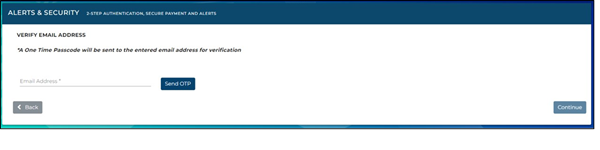
An automated message will then be sent to your email. If you do not see it in your inbox immediately, wait a few moments and make sure you check your spam folder.
Example of email message:

Once you have received the OTP, enter it in and click “Continue” to proceed.
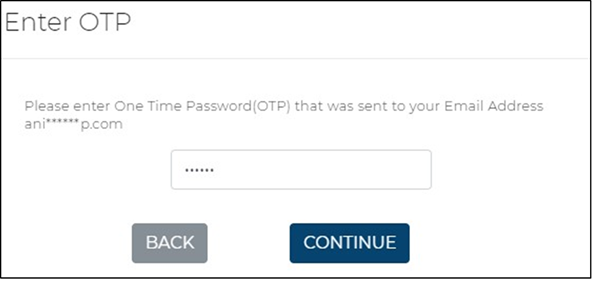
The green checkbox next to your email address indicates that your email has been verified. You are now able to successfully log into the application.
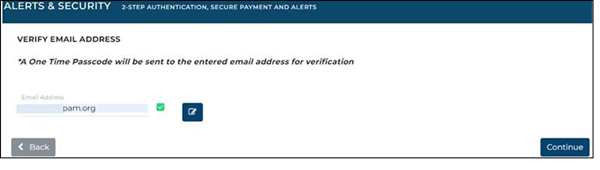
Once you log in for the first time with your verified email, you will be able to use this same process to log in any time after. A new OTP will be sent to you each time you try to log in.
Click “Continue” to proceed.
Dashboard
Once you log in, your dashboard will appear on the screen.
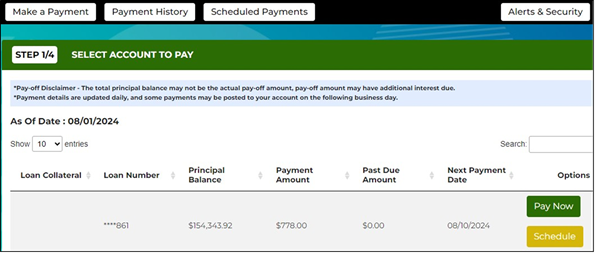
Your loans are displayed here. There are a few options regarding what you can do from here. The options are:
- Make a Payment
- Schedule Payment
- View Payment History
- View Scheduled Payments